WELCOME TO MY WEBSITE PLEASE SHARE WITH YOUR FAMILY AND FRIEND'S
HOW TO FIND ELEGOO TIME LAPSE
Welcome back to another Dudley’s Blog, For week, I have been trying to get clips from my Elegoo Mars 5 Ultra, and every time I look it up on
google it’s always the same, I’m doing this blog because when I was looking it up there was not a lot out there to help you, But there was a lot of people asking like on Reddit, What people say about finding it on the printer and how they say to find it might work but it never worked for me and when I looked it up it never was there.
ONLINE HELP
All over the internet it says, Go to the printer, history, Then save to computer. Then that should be do it Can’t even find within your printer historical recording.
DUDLEY’S WAY
This Way is also on their help way but it’s not clear and I want to make it more clear and share photo’s too. Like I say I am doing this blog to make it clear and easier to find and do.
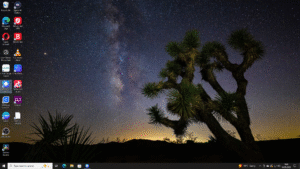
GO TO YOUR COMPUTER, OPEN FILE EXPLORER SELECT FOLDER THEN MAKE NEW SUB-FOLDER
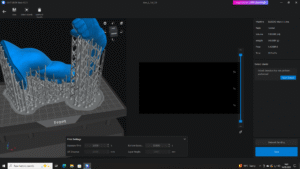
NOW OPEN CHITUMANAGER
PICK THE PRINTER – You should see a box with the printer you want with a photo of the printer, then icons of a camera-camera connected or not, wifi, camera- surveillance, clock- historical records, box with lid on -view device files
CLICK THE CLOCK ICON
THEN A NEW BOX WILL OPEN – You should see a box with a photo of your printer the name of your printer, some numbers that the file number that chitubox generated when it saved the file and file type. The time lapse doesnot take effect on models with a height less than 50mm models greater than 50mma shot is taken every 10 layers startintig at 30mm
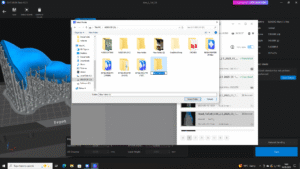
PICK THE VIDEO YOU WANT – There should be a box with your time-lapse with the title of what you printed, with date, time and size, but there is a little icon film with either downloadable time lapse vieo exist or time lapse does not exist and you click that a other box will come up to allow you to save it, pick where you want to save it then click select folder, Then that box will close then the play logo will go to a blue then go back to to play logo then a box will re-open and you will be able to watch the time-lapse or send it out,
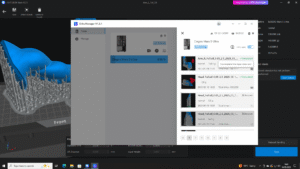
I recommend you to re-name the title of the video, to help you to know what it is, I still can’t find the one’s on the printer but this is the most easy and better way to find it, and when you read more into the comments and on google it dose tell you to go thought the same way of my way but it’s not clear and I think it means this way and not on the printer.
I think I should say if your printer does not have the camera sorry to say it will not work there are other ways to get a camera on a printer, Also the camera is a AI camera at the moment I’ve not seen this at work only on when the resin is not full right but there is a nover for the print you doing, But I did a print and the resin was close of been gone and the camera didn’t see that and the camera didn’t also see the fail, But it might be in the settings,
I hope you like this blog and hope it has helped you; I have got more blogs like this coming or on the paged if you wish to read more, please pop back to my main blog page.

